The secrets for building WordPress websites in just a few clicks
Some people think building a website online is almost impossible when they don’t know how to code.
Today, I want to tell you that it is not impossible to build or create a professional website when you don’t know how to code. There is a platform called WordPress that you can use to build your website or for other people to generate passive income online.
So, in this article, you are going to learn all the secrets to building WordPress websites in just a few clicks without writing a single line of code.
Let’s dive right in. There’s no time to lose, guys.
Before we go further,
What is WordPress?
WordPress is one of the most popular content management systems (CMS) on the internet that people can use to create their websites and blogs.
According to w3techs, WordPress powers 43.3% of all the websites on the internet. With WordPress, you can build and manage your website without extensive technical knowledge.
It offers a lot of themes, plugins, and customization options that make it easy and adaptable for people who don’t know how to code to build their websites for different purposes and preferences.
Building WordPress Websites: The difference between WordPress.org and WordPress.com
WordPress.org is a free platform where you can download WordPress software and host it on your web hosting according to your preferences and choices. It is also an open-source platform that allows you to find information, resources, and a community.

When you download the WordPress software from wordpress.org, you have the flexibility and full control over your site, including customization options, installing themes and plugins, and access to the site’s code.
The downside is that you are going to be responsive for hosting, maintenance, the security of your website, and backups. which means that whatever happens, you are going to be responsible.
On the other hand, WordPress.com provides hosting services for WordPress websites. It is compared to Webflow; if you want to know more about this, read this blog about WordPress vs. Webflow. In this blog, we were talking about wordpress.org, but you’ll be able to understand the difference between them.
Okay, let’s get back to the matter at hand.
WordPress.com is a more all-in-one option, where you sign up for a plan and find almost everything you need to build your website. WordPress itself handles all the hosting, security, and backups for you. However, you might face some limitations when it comes to customization options compared to wordpress.org.
There is no competition between wordpress.com and wordpress.org.
It is instead just a comparison between hosting and flexibility.
For instance, if you want to compare WordPress.com, it would be better to compare it with these hosting platforms that manage WordPress, like
- Hostinger
- Blue Host
- GoDaddy
- Siteground
- WPEngine
- Hostgator
The image below will help you understand how much it might cost you to have your website on WordPress.com.
Source: WordPress.com
For wordpress.org, you can download the software for free, but you must pay for a domain and hosting plan every year. This is what it might cost you.
The prices below are not different from those of other hosting providers. So, you get a better idea by looking at them.
Building WordPress Websites: choose a domain name
Choosing a domain name is one of the best steps to start building your website.
Before we dive deeper into this, let’s see:
What is a domain?
A domain is a web address, and your web address is a URL (uniform resource locator).
By definition, a domain is an address people use to find your website on the internet.
In the same way, you can enter a specific address on the map to find a location, or just like your home and office have a physical address, it is the same for a domain, which is an online website’s address that people can use to find your content as a beautifully designed website.
If you want to buy a domain, you can choose one of the best providers, like GoDaddy, Namecheap, etc. But to save you time and resources, most of the best hosting providers, such as Hostinger and Blue Host, have plans that include a free domain name, so you don’t need to purchase it elsewhere.
Hostinger provides a free domain for almost all the plans they have.
Before you buy your domain, here are some tips you have to keep in mind:
- Pick a domain that relates to your website’s content or purpose.
- Keep it simple, easy to spell, and memorable.
- Keep it short and clear. The shorter, the better.
- Avoid numbers and dashes.
- Make sure the domain is not trademarked or copyrighted by someone else.
- Consider a unique name to build your brand.
- Choose an appropriate domain extension, for instance (.com, .org, .net, etc.).
- But .com is the most popular and widely recognized.
Now, let’s say you have bought your domain somewhere else, and they don’t offer WordPress hosting services where you have done that.
It is time for the next step in your journey of building WordPress websites.
Select a web hosting provider
Selecting your hosting provider depends on your choice.
As we are talking about building WordPress websites, choosing a hosting provider that can help you install WordPress with just one click will be helpful for you.
Here are some of the best web hosting services you can use to build your website:
- Bluehost
- SiteGround
- DreamHost
- HostGator
- Hostinger
- GoDaddy
Another great thing you have to keep in mind when it comes to picking up your hosting provider is the price. The best hosting provider might depend significantly on your specific needs, budget, and the features you prioritize, so it is always a good idea to compare them before you make your choice. For instance, their offerings and customer reviews
By the way,
What is a web hosting provider?
A web hosting provider is a company that allows people to make their websites accessible on the internet.
For instance, a web hosting provider offers the server space, storage, and infrastructure required to store website files and data. You can build your website, but all the content, like videos, text, images, and code, needs to be stored somewhere so that people can access it.
This is what a web hosting provider does: it stores these files mentioned above on servers and makes them available online to make sure when someone types your domain name, they can view your website easily.
Now, you know what a web hosting provider is, how to choose a domain name, and what a domain is.
So let’s move on to the next step.
Install WordPress
After you’ve done all the steps above, it’s time to learn how to install your WordPress website. Let’s use Hostinger to help you understand how you can do that easily.
It might be a little bit different for the other hosting providers, but this process always looks the same no matter what hosting provider you choose.
In case you face some issues, go on YouTube; you might find a video to help you with that or contact your hosting provider to help you.
Consider that you have already bought your plan and that all the previous steps have been taken successfully.
If you haven’t done that already, watch this video to learn more about how to do it.
To begin, you will need to log in to your hosting account, let’s say Hostinger, as we are going to use it in this article.
If you have the 2-step verification, they will send you a code to finish the login process.
When you are done, you will have access to a dashboard like that.
Above, on the menu Click on websites, and you will see this dashboard.
Now, click on manage
Now you will see this dashboard appear.
Scroll down. On the left sidebar, it might be right for you, depending on your position. Click on the website, and then click on Auto-Install.
And now you will see this dashboard
Now, select WordPress
and they will give you another screen to enter your account details. Make sure you remember your password and put in a strong one.
You can add your website title here, but don’t worry; you will be able to edit it or change it later if you want. Put in a password and your administrator’s email. You will need them to log in to your WordPress website later.
When you are done with this, click next, and this screen will pop up.
Now, select your language and keep the schedule for updating only minor versions to prevent anything that might break your website later.
You can select the version; sometimes WordPress requires a higher version. No worries; read carefully and make the choice accordingly.
Click install. It might take a couple of seconds to prepare the files for you; be patient, and they will automatically log you to your WordPress website dashboard.
Waww, congratulations! You have completed all the steps, and now you have your WordPress website.
So, what next?
You can watch this video to learn more about how you can build a beautiful WordPress website.
Choose a theme to customize your WordPress website.
WordPress automatically provides you with a default theme; if you want, you can keep it, but you might not be able to make a lot of changes to your website.
For this, WordPress offers a lot of free and paid themes you can choose to build your website according to your needs and preferences.
To choose a theme, on your website dashboard, click on appearance, and then select themes.
Now, you will have the option right here to select your favorite theme. Click on Add New Theme
Mine is Astra; it is one of the first WordPress themes that you can use to build your website. It has a free and paid version. For this video, we will use the free version.
Read this post to learn about the best free WordPress themes.
When you click Add a new theme, you will see this dashboard where you can write the name of your favorite theme
and if it exists, it will appear. You can browse over it and click on it to install and activate it. Or you can click on Preview to take a look at what people are saying before you install.
Now, you have a beautiful theme installed on your website. But you are not done yet.
So, if you are not done yet, what is the next step?
Install plugins
A plug-in is a piece of software that can be added to a program or system to extend its functionality or add new features.
According to Hubspot, WordPress has over 55,000 plugins available, and there are options for almost every website and user.
Here are some of the best and first WordPress plugins you might need to install on your WordPress website.
Wordfence Security:
Security is crucial for any website. Nowadays, due to a lot of security threats online, protecting your website against malware and hacks should be your priority. Wordfence is the best plugin that can help you with that.
Yoast SEO:
Yoast is one of the best SEO plugins you might need to install. It is great to help with on-page SEO and help you improve the readability of your content. It is a super plugin to help you get better on-page SEO.
Elementor:
Elementor is one of the best and most popular drag-and-drop page builder plugins for building WordPress websites. Its job is to help you customize and design your WordPress website and make it incredibly user-friendly, even when you don’t have technical or coding skills.
Here are some key features of this super-popular plugin:
Drag-and-Drop Interface: Elementor provides a visual interface where users can simply drag elements (like text, images, buttons, etc.) onto their pages and customize them in real time.
Pre-designed Templates: It offers a wide range of pre-designed templates for various sections of a website (headers, footers, homepages, etc.), which users can import and customize according to their needs.
Responsive Design: Elementor allows users to create websites that are responsive and adapt well to different screen sizes and devices.
Theme Builder: Elementor’s Pro version includes a powerful Theme Builder feature that enables users to create custom headers, footers, single post layouts, and other theme elements without touching the theme’s code.
Now, how do I install them?
It is almost the same process as installing the themes. Just go to your WordPress dashboard, select plugins, and add a new plugin.

After clicking on Add New Plugin, you will just need to enter the name of the plugin you want to install, and after all of that, click Install Now and activate it. Take a look at the picture below.
When you finish, go to your dashboard again, and you will see that the plugin has been successfully activated, and you can start building your website with Elementor Page Builder now.
Super! You have done a great job so far.
Now that you have your theme installed and the best page builder, what else do you need? You might ask yourself this question, right?
Configure important site settings
You are not done yet; after all of that, there are some important things you need to customize to help you take your website to the next level.
I remember that I told you you would be able to change the title of your website later. Now let’s see how you can do that.
To do that, go to your admin dashboard, select settings, and then select general.

Here, you’re going to be able to add your site title, change your email, change your time zone, etc.
To make sure the name you will give the pages of your website is displaying right on search engines, go to the same setting menu on the dashboard and click on permalink
and then change the date and name to the post name.
Now that you have done all the most important steps, let’s continue with the other important steps.
Add posts and some important pages to your website
Pages and posts are what will help people find out the contents of your website and also help search engines understand what your website is about before they can show it to people.
To add pages Go to your dashboard, click on pages, and click on the Add New page.
After that, you will see this interface
Click on the + button that is next to the WordPress logo to start building your pages by dragging and dropping, or you can click on the edit with Elementor button to continue.
How do I add posts?
To do that, go to the dashboard again, click on posts, and then add a new post, or you can choose to add a new post with AI.
If you choose to add a new post, on this screen you will be able to write your post.
But if you choose Add New with AI, you will just tell AI what you want to talk about, and it will give you a full blog post.
For instance, on this screen, you will be able to make your own choice and tell AI what you want to talk about.
You can choose the content type, whether it is a page, a post, etc. The tone of voice you want AI to write about and the length of the content
Down below, you will be able to provide details about the content you want to write. When you provide more details, you get better content.
After completing all the steps above, you will scroll down a little bit and write your focus keyword. The focus keyword is what your content is talking about. In this example, I am talking about social media. And then click Generate Content.
Now, you are going to have a full blog post like this. You can click on publish to publish it, or you can click on save as a draft. You will see this on your screen.
You have created some pages and posts, and you have installed themes and plugins. Now, it is time to speed up your WordPress website to make it load as quickly as possible for people who are going to visit it and for search engines.
Speed plays a crucial role when it comes to the success of your WordPress website.
If your website doesn’t load quickly, chances are excellent that people will leave your pages, and you have almost zero chance of ranking higher on search engines. Even though speed is not the main factor in helping you rank higher on search engines, it contributes.
Here are some of the best plugins that can help you speed up your WordPress website.
WP Rocket:
It is a powerful caching plugin that helps speed up your site by creating cached copies of each dynamically generated page. It also offers file optimization, lazy loading, and more.
W3 Total Cache:
Another popular caching plugin that improves website performance by caching pages and reducing load times through various optimization techniques
WP Super Cache:
This plugin generates static HTML files from your dynamic WordPress site, reducing the processing load on the server and speeding up page delivery.
Autoptimize:
It helps optimize your site’s performance by minifying CSS, JavaScript, and HTML files. It can also defer the loading of JavaScript files to speed up page rendering.
Smush:
Image optimization is crucial for speed. Smush automatically compresses and optimizes images without sacrificing quality.

Lazy Load by WP Rocket:
It allows you to defer the loading of offscreen images, reducing the initial load time of the page and improving perceived performance.
WP-Optimize:
It cleans up your WordPress database by removing unnecessary data, optimizing tables, and reducing their overhead to improve site speed.
AMP for WP:
Accelerated Mobile Pages: Implements Google’s AMP (Accelerated Mobile Pages) technology, creating lightweight versions of your pages for faster loading on mobile devices.
Remember, you don’t need to install all of them; just choose the ones that will help you speed up your site.
Customize the navigation bar
The navigation bar on your website will help people find the information they are looking for easily. This is why it is extremely important to customize it to make your content easy for people to find.
To do that, just go to the dashboard, select Appearance, and select Menu to customize the menu according to your choice and preferences.
Submit your domain to the Google Search console
To do that, go to Google and type Google search console if you already have a Google account; if not, you have to create one. If you already have one, it will drive you directly to the page where you will provide the domain.
The search console will give you a file to upload to the root file of your website. Don’t modify it; download and upload it as it is to the root file of your website
and go back to the search console and click verify. and now you’re going to be good to go. If you face any issues, they have support documentation to help you. You can use our free SEO tools to create a site map.
In conclusion:
Building a WordPress website is not that difficult for people who don’t know how to code. With WordPress, anyone can build a great website in a couple of hours.
But, remember, if you need to build a super professional website with WordPress, you will need to have some technical and coding knowledge; otherwise, you can hire a developer who knows how to use WordPress to help you.
Are you going to build your WordPress website? Or will you hire us to do that for you?
Leave a comment below to let us know.
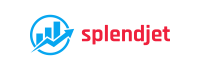









































What i do not understood is in truth how you are not actually a lot more smartlyliked than you may be now You are very intelligent You realize therefore significantly in the case of this topic produced me individually imagine it from numerous numerous angles Its like men and women dont seem to be fascinated until it is one thing to do with Woman gaga Your own stuffs nice All the time care for it up