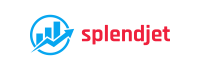Discover how to login to a WordPress website.
Are you new to WordPress and feeling a bit lost when it comes to logging in to your website? Don’t worry; you’re not alone! Logging in to your WordPress site is a straightforward process once you know the steps. In this guide, you will learn how to login to a WordPress website dashboard and start managing your website like a pro.
Learn how to build a WordPress website with just a few clicks.
Here is what you need to know when it comes to logging in to a WordPress website.
Step 1: Open Your Web Browser
The first step is to open your preferred web browser on your computer or mobile device. You can use popular browsers like Google Chrome, Mozilla Firefox, Safari, or Microsoft Edge.
Step 2: Enter your website’s URL.
In the address bar of your web browser, type in the URL of your WordPress website. This is typically your domain name (e.g., www.yourwebsite.com). Press Enter to navigate to your website.
Step 3: Add “/wp-admin” to the URL.
Once you’re on your website’s homepage, add “/wp-admin” to the end of the URL in the address bar. It should look like this: www.yourwebsite.com/wp-admin. Press Enter to go to the WordPress login page.
You should see something like the image below:
Step 4: Enter your login credentials.
The WordPress login page will now redirect you. Here, you’ll need to enter your login credentials to access your website’s dashboard.
Enter the username associated with your WordPress account. Typically, you set this up during the WordPress installation process.
Password:
Type in the password that corresponds to your username. If you’ve forgotten your password, you can click on the “Lost your password?” link to reset it.
Step 5: Click on the “Log In” button.
After entering your username and password, click on the “Log In” button to proceed. If your credentials are correct, WordPress will verify them and log you into your website’s dashboard.
Step 6: Explore Your Dashboard
Congratulations! You’ve successfully logged in to your WordPress website. The WordPress dashboard, where you can manage all aspects of your site, such as creating and editing posts and pages, installing themes and plugins, managing comments, and much more, will now appear.
Additional Tips:
Bookmark the Login Page: To make it easier to access your WordPress login page in the future, consider bookmarking it in your web browser.
Use a Password Manager: If you have trouble remembering passwords, consider using a password manager to securely store and autofill your login credentials.
Watch this video to learn more about how to log in to a WordPress website.
What is happening if you can’t log in to your WordPress dashboard?
There are several reasons why you might not be able to sign into the WordPress website.
1) The username or password is incorrect.
A lot of times, people simply forget their passwords. If that happens, you might not be able to log in to your WordPress dashboard. When you are about to set up your password for your WordPress website, make sure to write it somewhere and take your time to carefully describe your password. In case you forget it, you will be able to find it where you have it written down.
2) Forget the password.
If you forget your password, you won’t be able to log in to your WordPress dashboard. This often happens if you haven’t logged in for a while or if you use complex passwords that are difficult to remember.
3) Issues with WordPress Installation:
Some problems with the WordPress installation itself, such as corrupted files or database issues, can prevent you from logging in to your website dashboard. This might happen during the installation process or as a result of a software conflict or server issues.
4) Incorrect URL.
One of the things that can prevent you from accessing your WordPress website is if you try to log in using the wrong URL, such as by entering “wp-admin” incorrectly or navigating to a different page on the website instead of the login page.
5) Browser cache and cookies:
Sometimes, browser caches and cookies can cause login problems by storing outdated or incorrect information. Make sure to clear the browser cache and cookies. Trying a different browser can help you resolve this issue as quickly as possible.
Click here to learn how to clear your browser’s cache and cookies.
6) Security measures:
Security plugins or server-side security configurations may implement measures such as IP blocking or brute-force protection, which can lock users out if login attempts fail multiple times.
7) Hacked or compromised accounts:
The hacker may alter the login credentials or lock the legitimate user out of the dashboard. If they have hacked or compromised your WordPress account, you should take immediate action.
Watch this video to learn how to access a hacked WordPress website and how to clean it.
Why can’t I log into my WordPress website account?
Here are some common reasons why you can’t access wp-admin.
- Your login credentials (username and password) are incorrect.
- Your security plugin is preventing you from accessing the website.
- You changed the WordPress URL. Your WordPress memory is too low.
Where do I find my WordPress username and password?
From the login page, click Lost Your Password? and enter either your WordPress.com username or email address. You will receive an email with a link that will let you create a new password and have access to your site again.
Watch this video to learn how to recover your WordPress username and password easily.
If you find this article useful, leave a comment below.